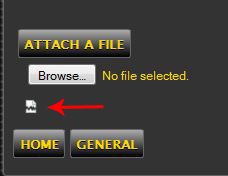Attaching Photos to this Forum
 BulliesofNC
Richlands, NC
BulliesofNC
Richlands, NC
It seems like there a quite a few people that do not realize just how big the photos on their computers really are and probably have run into several problems either attaching photos to this Forum or even sending multiple photos through email. With this said I thought I'd provide a class on how to resize a photo so it's an appropriate size to share and won't give you problems emailing, texting, or attaching to a Forum like this this one.
One thing to remember is that many people have the settings on the camera set to the highest resolution or size. This would ideal if you had intentions of having your photos printed out so they could be the size of a poster. However, 99.9% of the time you'll never be doing this. With this said all the photos your saving are just taking up memory on your device or computer.
To find out how big or small your photos are on your computer all you have to do is point your mouse cursor on a photo before you open it up which will bring up a box that has some information about the photo including the size. In the event it displays the size to be over 1 MB your picture is too big unless you plan on having it printed off in a VERY big size of choice. In the event you wish to see the true actual size of your photo just right click on the photo icon and click on "EDIT" which will open the photo in Paint and show you exactly how big the photo really is. In the event the photo doesn't fit into your monitor screen you can conclude it's just too big. However, on the screen you will see the option to "Resize."
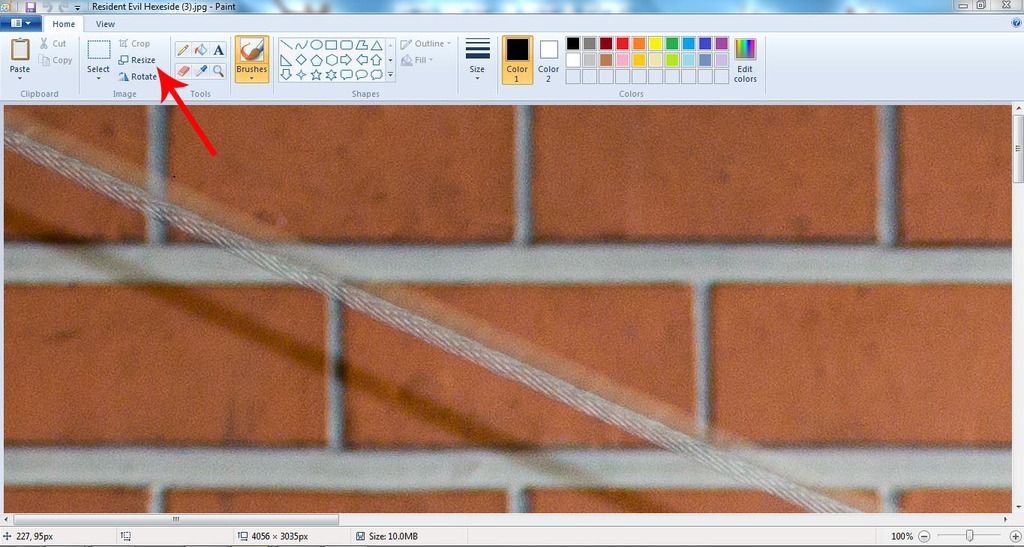
If you click on this option another box will open up allowing you to change from 100% to whatever you desire. As an example if you change to 50% the photo will reduce to half the size which will also lower the file size making it a lot easier to send. Once you're done resizing just click save and the photo is now reduced to a size appropriate for sharing.
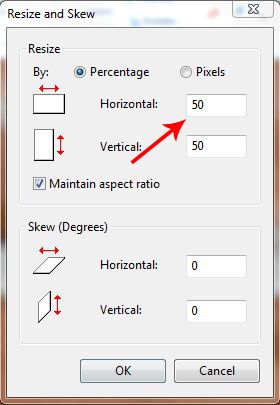
The next time you see the "little box" show up instead of the actual photo when you're attaching a photo to this Forum you'll know how to reduce the photo. :-bd
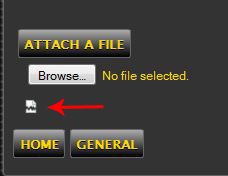
One thing to remember is that many people have the settings on the camera set to the highest resolution or size. This would ideal if you had intentions of having your photos printed out so they could be the size of a poster. However, 99.9% of the time you'll never be doing this. With this said all the photos your saving are just taking up memory on your device or computer.
To find out how big or small your photos are on your computer all you have to do is point your mouse cursor on a photo before you open it up which will bring up a box that has some information about the photo including the size. In the event it displays the size to be over 1 MB your picture is too big unless you plan on having it printed off in a VERY big size of choice. In the event you wish to see the true actual size of your photo just right click on the photo icon and click on "EDIT" which will open the photo in Paint and show you exactly how big the photo really is. In the event the photo doesn't fit into your monitor screen you can conclude it's just too big. However, on the screen you will see the option to "Resize."
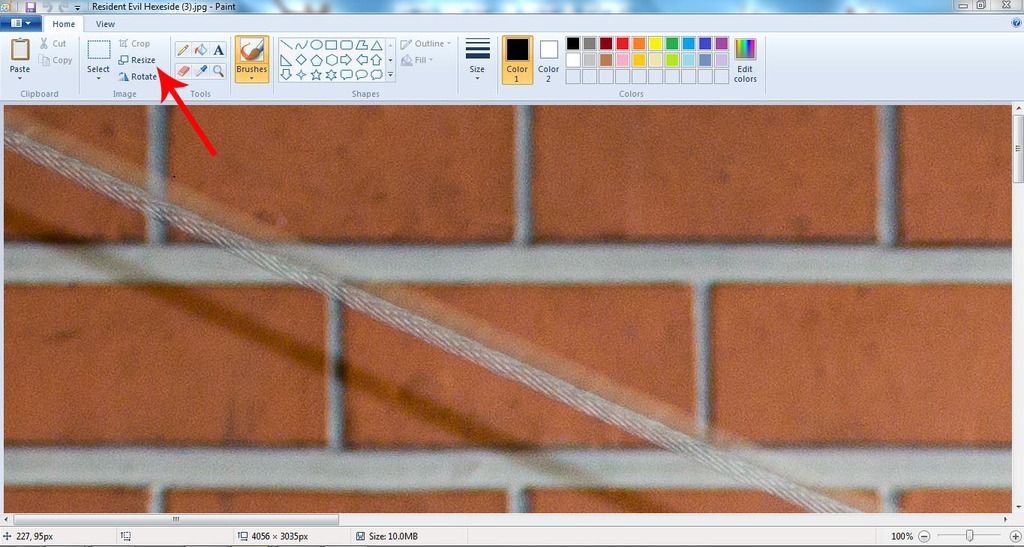
If you click on this option another box will open up allowing you to change from 100% to whatever you desire. As an example if you change to 50% the photo will reduce to half the size which will also lower the file size making it a lot easier to send. Once you're done resizing just click save and the photo is now reduced to a size appropriate for sharing.
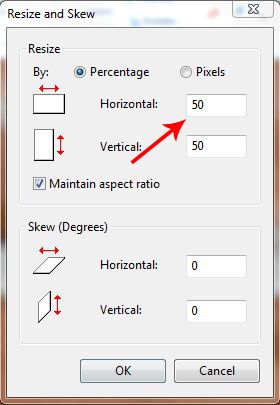
The next time you see the "little box" show up instead of the actual photo when you're attaching a photo to this Forum you'll know how to reduce the photo. :-bd